Contact Us : 800.874.5346 International: +1 352.375.0772
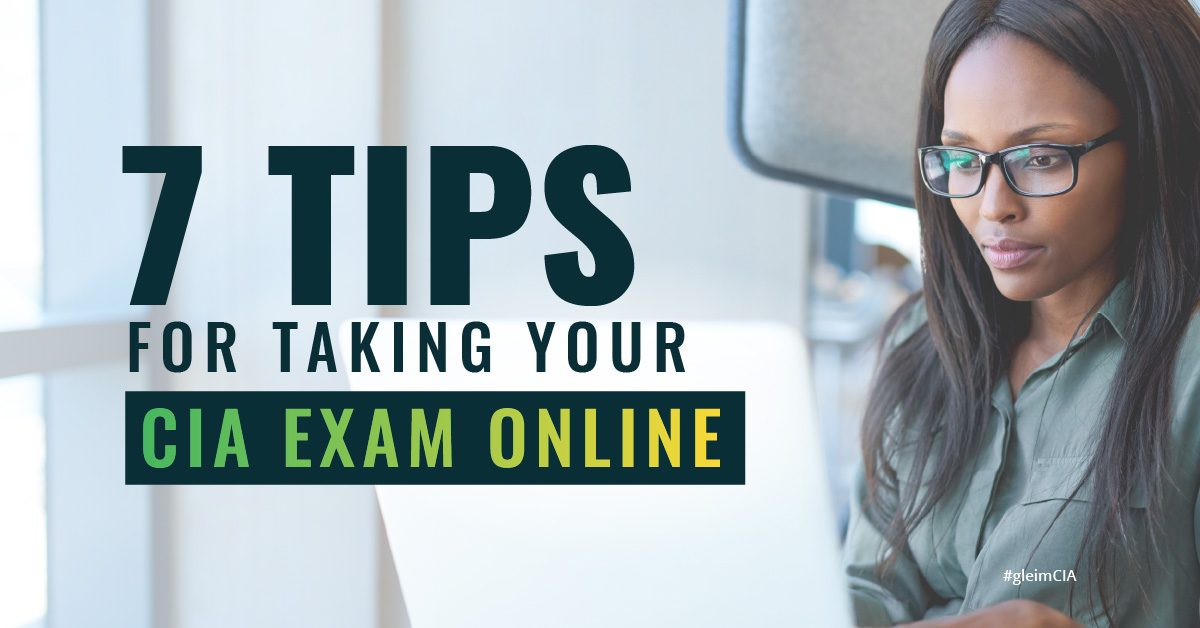
To help with public safety during the COVID-19 pandemic, The IIA and Pearson VUE began offering online testing for the CIA, CRMA, and CIA Challenge exams for the first time. The trial period has been open since April 29, and after hearing feedback from our candidates, we want to share seven tips candidates need to know before signing up for online proctoring.
Before scheduling your CIA exam online, make sure your device and network are capable of handling the software and internet requirements. Identifying these problems beforehand will drastically cut down on exam-day nerves and reduce the risk of you having to retake the exam because of a technical problem.
Pearson VUE has a system testing tool to help candidates make sure they’re set up before scheduling their exam. They also have a helpful chat feature on that same page where you can ask questions of one of their knowledgeable experts.
If you are using a Mac or Apple device and seem to be having issues, try a Windows device if possible. Simply switching operating systems might help resolve some compatibility issues.
Running the compatibility test once more before you check in with your exam is also advised to make sure there is nothing preventing you from checking in smoothly. Automatic updates to your computer can also occur, potentially causing compatibility issues.
This might seem obvious, but it can be the difference between successfully passing the exam and having to sit again. Pearson VUE recommends candidates have at least 3 Mbps down and 2 Mbps up to successfully complete the exam. If you’re not sure about the speed or reliability of your internet connection, test it before scheduling your exam. Typing “test my internet speed” into Google will bring up their tool, which will tell you both your Mbps download and upload speeds.
This level of connection is required for the entirety of the appointment, from queuing up for your proctor to the end screen. If your internet is only reliable during certain parts of the day, make sure it’s reliable for the 3-4 hours (depending on the exam you are taking) you are testing.
If you can, take your exam from a wired network for fastest speeds and, if you have others who share your internet, ask them to avoid using it during your exam. You will not be happy if you have to schedule a new exam because someone unknowingly started streaming their latest binge-worthy show.
If it takes more than 30 minutes to connect to your proctor, the connection has been lost and you will need to reschedule. According to Pearson VUE, a representative will reach out to you promptly, but since you are not allowed a phone during the exam, you may want to wait 5 minutes or so after the 30-minute mark just to make sure there isn’t a longer than average delay.
Not only can they be distracting, but they can also cause technical problems or issues with the integrity of the exam. Depending on the nature of the program or notification, you may have to retake your exam for security reasons. Pearson VUE proctors will terminate the exam if they suspect you of cheating. You don’t want an honest mishap to cause you to have to take the exam again.
If you leave your computer running all the time, it might be a good idea to restart it to force it to close any processes you aren’t aware of. Restarting your PC the day before your Exam Rehearsal, or multiple days during your Final Review will help you get into this habit.
If something unexpected comes up, take a screenshot of your exam. If you need to contact Pearson VUE or The IIA regarding an issue with your exam, this will be helpful for both the technical support and customer service teams to easily determine what occurred and show your side of the story to possibly have a more prompt resolution. Screenshots also allow them to quickly identify any other issues you may not be aware of. Much like with Internal Audit, getting a full picture is better than bits and pieces to quickly identify solutions.
These unexpected situations can include notifications that pop up unexpectedly, an internet outage, delayed proctor, or even an error message in the Pearson VUE software.
You may have some items on your desk or in your background that make it difficult to start your exam on time.
Be sure to read the policies for testing at home thoroughly before you schedule, and go over them again before you check in for your exam. You may need to erase any whiteboards or take down any wall hangings that might be misconstrued as having exam information.
You will be asked to send your Pearson VUE proctor photos of your room before you are permitted to start, but it is easier to simply remove problem items beforehand.
If you are sharing a home or office space with anyone, it’s best to communicate with them beforehand when you’ll be sitting for your exam and what that means. Make sure any items someone else may need are removed from the room before you begin so they do not feel the need to interrupt you and they are not inconvenienced.
As a further precaution, especially if you have young children or pets, lock your door and put a friendly reminder on the door to not come in.
This is good advice for taking the exam in person as well, but it’s especially useful due to the increased restrictions you face testing at home.
At the test center, you may have a watch, some whiteboards for taking notes, earplugs to tune out noise, etc. However, when testing at home, you won’t have these luxuries because your proctor cannot examine them closely enough. You need to practice taking your exam without these tools.
Become familiar with the onscreen tools like the whiteboard and calculator. Doing so before your exam gives you more time to answer the questions as opposed to figuring out the tools available.
To learn more about how to prepare for your CIA exam (whether you’re sitting online or at a test center) download our free CIA Exam Guide. When you’re ready to become a CIA, our all-in-one review system is designed to help you pass on your first try. With the most realistic exam day CIA questions, Gleim prepares candidates for every aspect of the CIA exam!