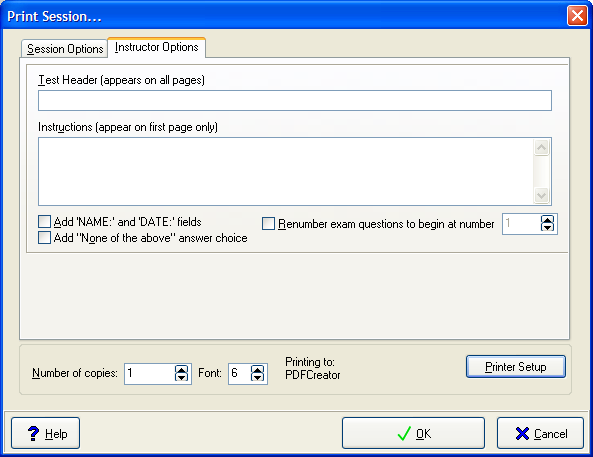You have 0 items in your cart
1. To obtain a printout of your current session, select Print from the Session menu. The
Print dialog box will appear. This box is a tabbed display, allowing you to choose
between the standard print options and advanced print options for flight instructors. The
Session Options tab offers the following choices for customizing your
printout:
| Print All Questions: | Mark this option to print all of the questions in the current session. |
| Print Current Question Only: | Mark this option to print only the question that is currently displayed. |
| Print Marked Questions: | Mark this option to print only the questions that are currently marked. |
| Print Question Range: | Mark this option to print all of the questions in a specific range by filling in starting and ending numbers in the text boxes. |
| Print Blank Answer Sheet: | This option allows you to print a blank answer sheet to answer the questions on paper. |
| Print Correct Answer Sheet: | This option allows you to print a sheet containing the correct answers to each of the printed questions. It also prints the source and section information for each question. |
| Print Images: | This option allows you to print the images referenced by questions in the study session. |
| Print Answer Explanations: | This option allows you to print the explanations for why each answer is correct or incorrect. |
| Print Gleim Number: | This option allows you to print the Gleim Question Number for each question. |
| Print Question Source: | This option allows you to print the Question Source for each question. |
| Print Learning Statement: | This option allows you to print the Learning Statement for each question. |

2. The Instructor Options tab provides advanced print configurations that allow flight
instructors to customize and print exams based on a Test Prep session.
| Test Header: | Enter a title or other heading information up to 100 characters long. This information will be printed at the top of each printout. |
| Instructions: | This box provides space for instructions to be added to the first page of the exam. |
| Add 'Name:' and 'Date:' Fields: | Check this box to have Test Prep add blank fields for students to fill in their names and the date. |
| Renumber Exam: | Check this box to have Test Prep renumber the questions you chose to print, starting with the number you select. |