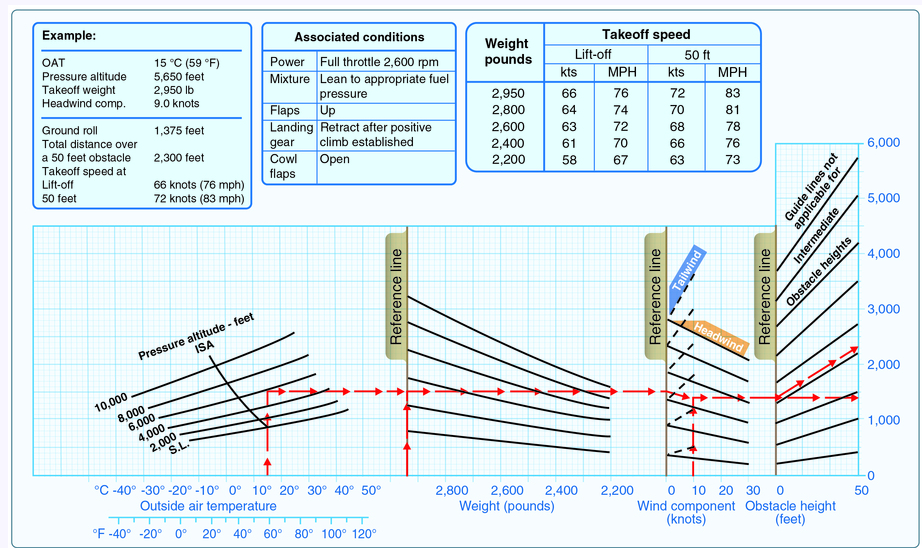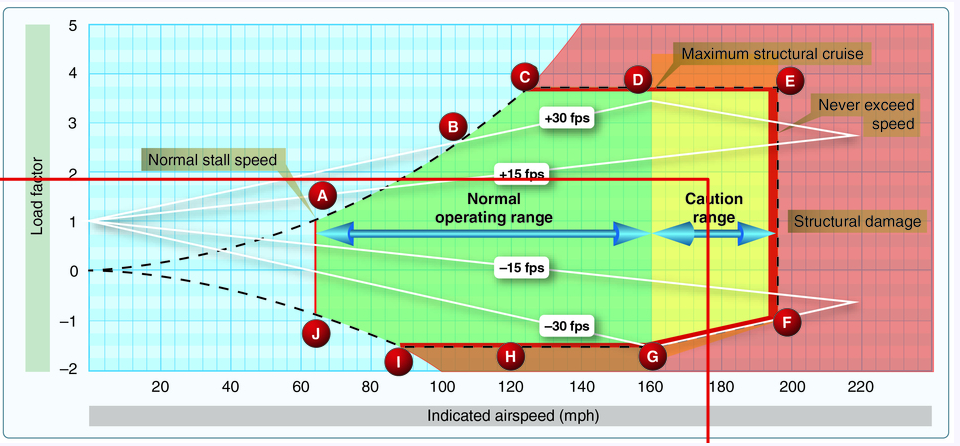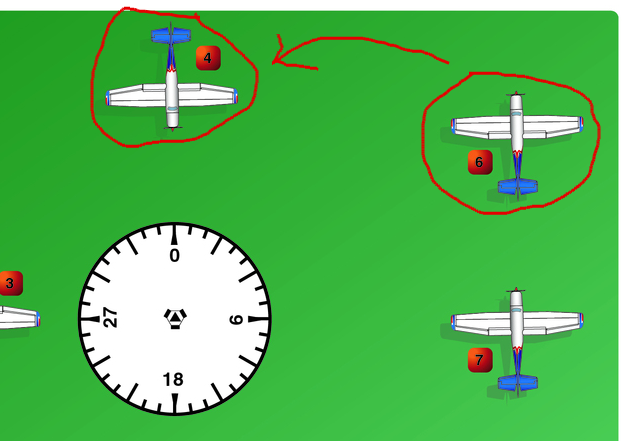Line Drawer
- You can use the line drawing tools to find intersection points, draw a straight line, or free draw.
- Click on the three tool links below to learn how and when to use each tool.
- NOTE: Changing tools will clear any lines drawn with the previous tool.
Connect Points
- Use this tool to solve complex performance graphs where multiple lines are needed.
- To use this tool:
- Click the tool name on the main menu bar.
- Click the point where you want the line to begin.
- Click the point where you want the line to end.
- To draw the next line, simply click again in the next location. You may draw as many lines
as are necessary. Round dots indicate the click locations.
- To "lock" the line, click or touch on the most recent dot this makes the line complete and the dots disappear.
- You may also click or touch on the starting dot, this will make the drawn line a complete loop.
- To clear your lines, click clear on the menu bar or click/touch anywhere on the image after you have locked the line.
- In the example below, a takeoff distance chart is solved.
Straight Line
- Use this tool to find the point of intersection on graphs, such as density altitude, weight and
balance, and basic performance graphs.
- To use this tool:
- Click the tool name on the main menu bar.
- Click within the image to match up the necessary points.
- In the example below, the load factor is near 2 and the indicated airspeed
is 176 mph. This tool connects these values and draws a straight line between them.
Free Draw
- Use this tool for any purpose where you need to draw on screen.
- To use this tool:
- Click the tool name on the main menu bar.
- Click and hold the left mouse button or touch with your finger (on touch enabled devices) and draw as though you were holding a pencil.
- To clear your drawing, click clear on the main menu bar.